Installation of Nami Wallet
From the official page, press the browser icon. From Chrome webstore, add a wallet extension to the browser.
Be sure to install it from the official website!
Once opened the wallet, press New Wallet.
The seed phrase will be displayed, so you are warned that no one it to see it. After accepting, check the checkbox and press “Continue".
Write down the seed phrase and press “Next".
Enter and confirm the phrase you have written down.
It seems that the cursor automatically moves to the next number if the entered word is correct.
Press Create to create an account.
You have created a wallet.
Press “Receive" to display the receiving address and QR code. You can send ADA and NFT to this address.
I received ADA, of which transaction is displayed under clock section.
How To Delegate To SUGAR Stake Pool In Nami Wallet
Press the wallet mark.
Nami Wallet will be detected and ask you if you want to connect, so press “Access".
The balance and contents of the wallet are displayed. It displays UNSTAKED because it is not delegated yet.
Press the magnifying glass mark and enter SUGAR in the search box.
Press the pool name of the search results.
Press “JOIN".
There will be an initial deposit and a handling fee.
After confirming, press “Sign".
Enter the spending password and press “Confirm".
Wait for a while.
After waiting a few seconds, the display changes and the delegation has been completed!
Display NFT
 |
NFT display on Nami Wallet |
Thank you for reading all the way to the end!
If you think it was useful, please help us, a single pool contributing to Cardano decentralization, and consider delegating to the SUGAR stake pool.















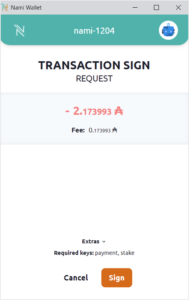
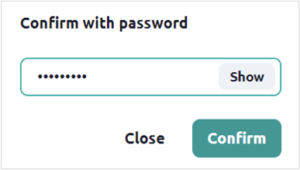

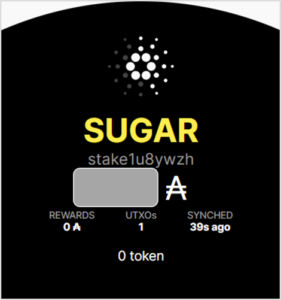



No comments:
Post a Comment